Description
building a simple file server in Express/NodeJS
Topics
Require HTTP Servers Local-Server Telnet Get-Requests Headers HTML Requests Ports Try-Catch Url Path Mime-TypesSlides
Serving Files
At its core, HTTP is a file transfer protocol.
- the path element of a URL is based on a Unix file path
- most web servers directly map incoming URL paths to filesystem paths
- because these files are stored on disk on the server, they are called static files
- to distinguish from dynamic pages (aka routes) which the server will create on the fly for every request
node-static
In earlier lessons, you may have used the node-static package to serve your HTML, JS, CSS, images, etc...
node-static is a standalone static file server built in NodeJS
It's useful for local development but not great for production deployments
Usage:
$ npm install node-static
$ npx node-static
npx: installed 6 in 1.359s
serving "." at http://127.0.0.1:8080
static file server in Express
- Express comes with its own static file server
-
Using it is a one-liner:
app.use(express.static('.'))
LAB: static file server
-
create a new Express project dir called
static-server:cd ~/code mkdir static-server npm init -y npm install express code . -
create a file called
app.jscontaining the following code:const express = require('express') const app = express() const port = process.env.PORT || 5000 app.use(express.static('.')) app.listen(port, () => console.log(`Example app listening on port ${port}!`)) -
create a file called
index.htmlcontaining<h1>Hello in HTML</h1> -
in
package.json, add{ "scripts": { "start": "node app.js" } } launch the web server using
npm startNow open a web browser and visit http://localhost:5000/index.html
oops
The good news: your web server can now serve static files to its clients!
The bad news: your web clients can now see any files they like in your project
(including your server source code and configuration files, which may include secrets like passwords)
LAB: Hack Your Own Server
open a web browser and visit http://localhost:5000/package.json
package.json should probably be more secret than that :-)
Solution: public directory
To keep server-side code and configuration files secret, most web apps have a public directory containing static files
This is one major difference between static sites and web apps -- since some of your code runs on your server, and some runs on your client's browser, your project directory structure needs to segregate client-side files from server-side files
- in your top-level project dir, type
mkdir public -
in your
app.js, change theapp.useline toapp.use(express.static('public'))
Now you can put HTML, CSS, PNG, and .js files inside /public where your clients can fetch them as needed
-
move
index.htmlfrom your top-level project dir (static-server) to yourpublicdir- either use VS Code's GUI
- or run
mv index.html publicfrom the terminal
restart your server
Now open a web browser and visit http://localhost:5000/index.html
Note that the URL path
/index.htmlmaps directly to the filesystem pathstatic-server/public/index.html
index.html
A little historical note...
- in the early WWW, visiting a directory always showed a list of all the files in that directory
- this list was called an index since it was in alphabetical order and just showed names and other information about files, but not their contents
- some web servers would look for a special file named
index.htmland if it was present, would serve that file instead of the index - these days, most web servers don't show any indexes at all, ever...
- ...but the default page for a directory is still named index.html
- This is why index.html is named index -- it is a replacement for the automatic default index page.
Now open a web browser and visit http://localhost:5000/ and you will see the contents of index.html ("Hello in HTML") even though your request did not contain the words "index" or "html", just the path /
Content-Type
-
files on disk usually have extensions that tell you what file type they are
-
.htmlor.htmmeans HTML -
.jsmeans JavaScript -
.cssmeans CSS Stylesheet - etc.
-
-
but URLs often do not have extensions
-
https://developer.mozilla.org/en-US/docs/Web/JavaScriptis an HTML page but does not end in.html
-
-
so web servers must read the file type extension and then use the
Content-TypeHTTP header to tell the client what format the file is in-
text/htmlmeans HTML -
application/javascriptmeans JavaScript -
text/cssmeans CSS Stylesheet - ...these are called MIME Types (after the Multipurpose Internet Mail Extensions specification)
-
Viewing Headers
TIP: open the browser DevTools and click on the Headers sub-tab to see Content-Type and other headers:
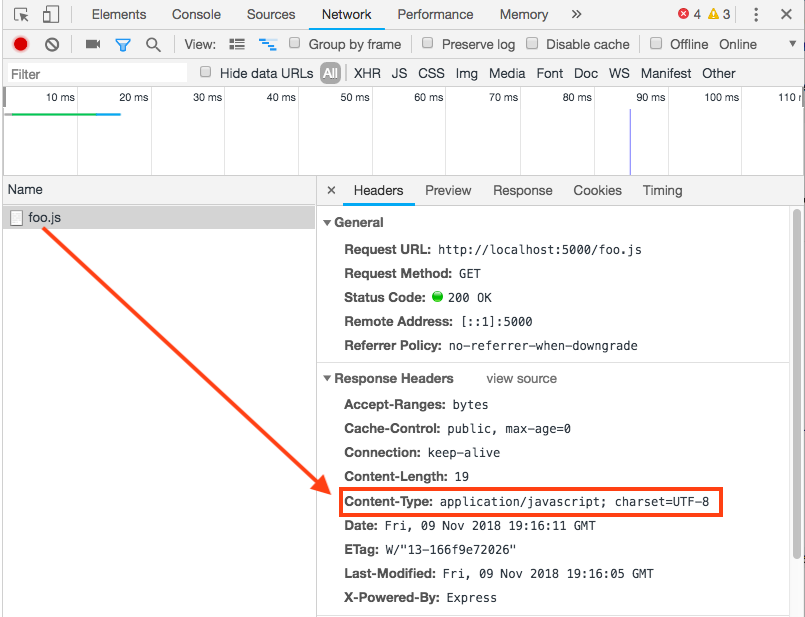
404 Not Found and other status codes
open a web browser and visit http://localhost:5000/oops.html
if there is an error loading the file (in this case, there is simply no file by that name),
the server must send the correct status code
- (404 means "not found")
Note: even though there is an error, the server still returns a body and content-type for display to the user.
In this case, we just see Express' boring default error page, but it's possible to get very creative with web site error pages.